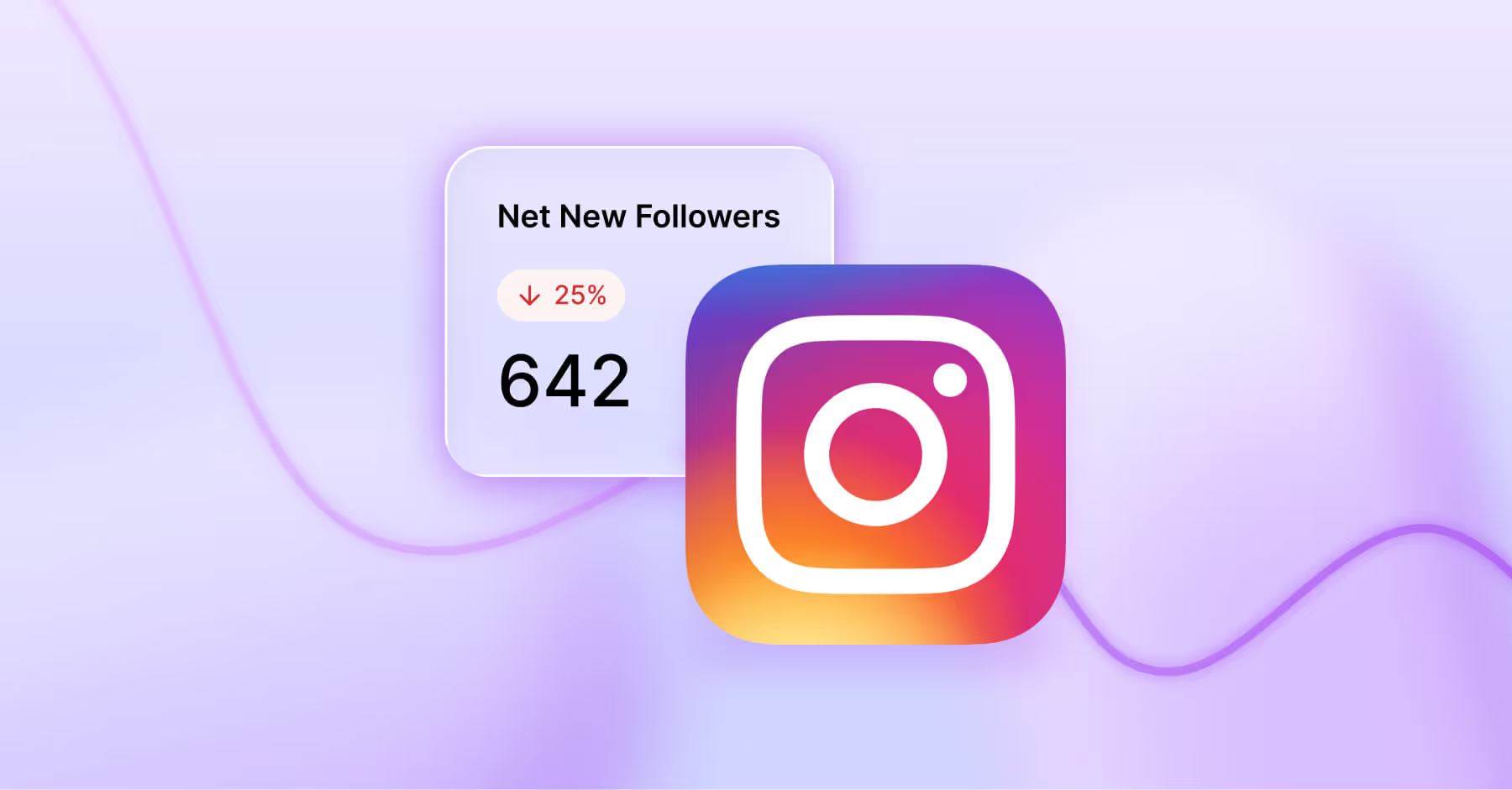How To Clear Your Instagram Cache Quickly and Easily
Learn tips for cleaning up and maintaining your brand’s online presence.
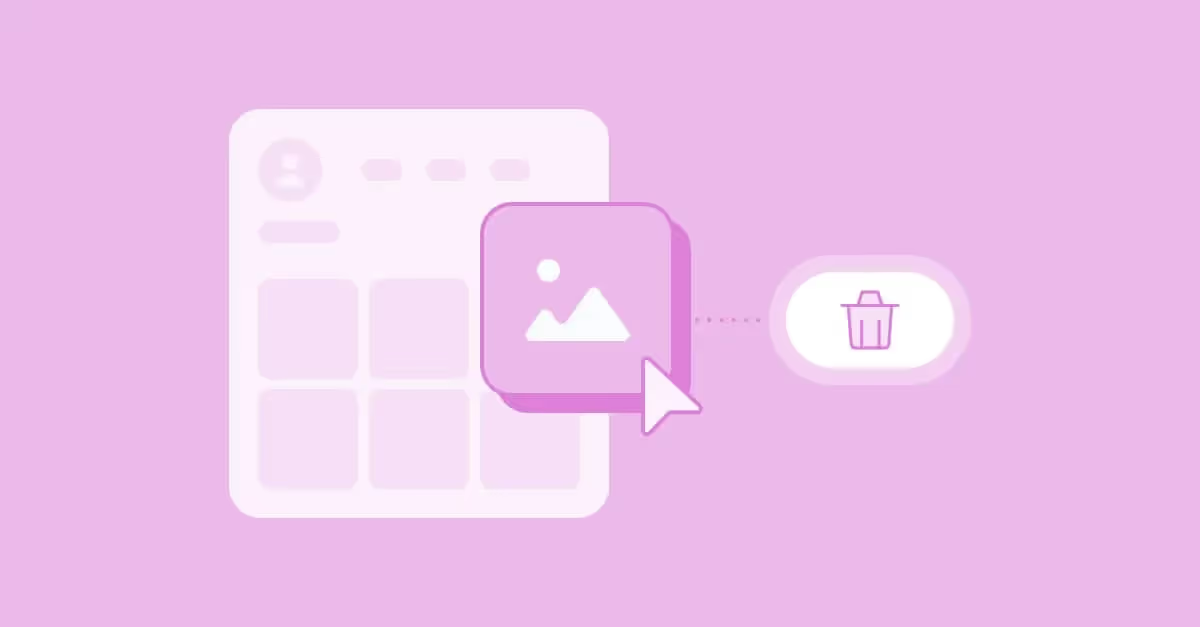
Just like how that seasonal purge tends to end up at the very bottom of your to-do list, so does the upkeep of your social media accounts. The last thing you want to do is look back into your past Instagram or other social channel activity and give everything a good sweep. Why spend valuable hours to maintain what's already in the past when you can create new content?
Maintenance tasks, like cleaning your cache, are underestimated and can truly change the game for top brand accounts and their followers alike. Keep reading to learn how to clean your Instagram account, how to clear your cache and more — whether it’s for an upcoming campaign, changing seasons or routine maintenance.

Free Social Media Audit Template
Use Dash's social media audit to measure and track performance on TikTok, Instagram and more.
Download Your Free TemplateWhy Should You Clean Your Instagram Account?
Things change. A healthy brand’s identity, voice and aesthetic morph over time and it’s important to show consumers that you’re willing to keep your Instagram feed refreshed to reflect that. You don’t want potential buyers to scroll through years and years of content, looking at products or services that are no longer available or even worse, prices that do not reflect present-day costs. A thorough cleaning will cut through the noise and show users exactly what you want them to see.
How To Maintain a Clean Instagram Account
The best way to maintain your brand identity and fresh new Instagram is by setting a routine. Your routine doesn’t need to be as thorough as the steps we have outlined above but it would be wise to put some time in your calendar every 6 months or so to audit your profile and make any updates as needed.
But it doesn’t end there. Below we highlight a few tips if you’re looking to take your cleaning to the next level.
How To Clear Instagram Cache
The easiest way to clear your Instagram cache is by removing or deleting the app from your device and then re-installing it. If you are looking to clear your Instagram cache without deleting the app, this can only be done on Androids and will have to be done within your device settings.
To clear your Instagram cache on an Android device:
- Go to your ‘Settings’.
- Next, find ‘Apps and Notifications’.
- Go to Instagram and click ‘Storage’.
- Finally, select ‘Clear Cache’.
As we mentioned above, clearing your cache on an iPhone is a bit trickier, and requires deleting the app. Here’s how to clear your Instagram cache on iPhone:
- Go to your phone home screen, and navigate to the Instagram icon.
- Tap and hold the Instagram icon until a menu appears.
- From the menu, click ‘Remove App’, located at the bottom of the menu in red.
- Next, select ‘Delete App’.
- From there, go to the app store and search ‘Instagram’.
- Reinstall the app and login.
- Now, you have a clear Instagram cache.
How To Clear Search History on Instagram
You can clear your search history on Instagram in two ways.
The first way to clear your Instagram search history is:
- Clicking on the search bar.
- Next, hit the ‘X’ to the right of your searches.
Here’s the second way to clear your history:
- Navigate to your profile and selecting ‘Settings and Activity’.
- Click on ‘Your Activity’ and scroll down to click ‘Recent Searches’.
- Once in your ‘Recent Searches’, you can select ‘Clear All’ to remove all search history.
- This method also lets you clear Instagram search suggestions.
How To Clear Browser History on Instagram
Clearing your browser history on Instagram is easy. To clear your history:
- Click on any link that will open a pop-up in the Instagram app.
- Next, select the three dots in the upper right-hand corner.
- At the top, you will see an option titled ‘Browsing Data’ — from there, select ‘Clear cookies and cache’.
- You’ve successfully cleared your browser history.
How To Clean Your Instagram Account
Beginning a full clean or overhaul of your Instagram can feel overwhelming, especially if you’ve been building your brand image and using your account for multiple years. Let it be known that this does not all need to be done in one sitting. In fact, we recommend tackling only one of these items at a time. By dedicating this specific time to each individual step, you’ll be able to avoid fatigue and will be able to put your best foot forward with every change you make. Here are the five steps in no particular order:
1. Update Your Bio and Account Information
A great and easy place to start when it comes to cleaning your Instagram account is what users see first: your bio and profile picture. Alongside those, ensure your account label is current and up-to-date. If you have an Instagram creator account or an Instagram business account, there is a wide array of labels at your disposal in comparison to a regular personal account.
Once your new and improved bio is solidified, double-check that your account information is still accurate. This includes your contact information, such as your phone number and email address, as well as a link to your website or LikeShop.
2. Curate Content and Delete or Archive Timely Content and Old Posts
Start the content curation process by going through your profile and looking for content that is time-sensitive, like holiday-related posts. This type of content served a specific purpose at a particular time and there is a good likelihood that it is no longer relevant. This same thought process applies to what you have highlighted at the top of your profile as well. Many users view your saved stories to get a better understanding of the types of content they will see when they follow you, so it’s important to make a good first impression.
Next, scroll down on your profile. Keep scrolling. Scroll some more, all the way down to your first post. These early images are the most likely to be out of sync with your current social strategy, so it’s important to evaluate which ones are safe to delete or archive.
If your time-sensitive or older content still works with your overall strategy, and you want to keep the posts intact, then there is another course of action, which brings us to our next point.
3. Clean Up Your Captions
When cleaning up your Instagram account, you also need to pay close attention to your captions on older posts. Whether you're using that space to leverage your link-in-bio or to elicit a timely response from your followers that is no longer relevant (such as a contest), you should remove outdated copy and update it to something more evergreen.
There is another important consideration: the necessary evil that is the hashtag cloud. This won’t be applicable to bigger accounts, but if you’re a brand that’s on the come-up, hashtag clouds are a means to earn exposure. The caveat is that hashtags will get your photo noticed, but are really only effective at getting your post in front of users within 24 hours of posting. So go ahead and delete those old hashtag clouds to clean up your captions.
And don’t forget your comments. Old or off-brand comments can clutter your posts just as much as outdated captions. If you’re not sure where to start, here’s a guide on how to delete Instagram comments to keep your content polished and on-message.
4. Manage Your Following
Who you follow is as much a reflection of your online presence as the content you put out. Take stock of who you are following as a brand and make some updates to align your following with your values. We can’t tell you what the right accounts to follow are; it’s a nuanced decision that has a lot of layers to it. That said, take some time to go through your list to give it a scrub.
Patience and a fine-tooth comb are required in order to curate your perfect following, but one of Instagram's more recent features makes it even easier by showing you who your most and least interacted accounts are when looking at your following. That is a good place to start.
5. Don’t Forget Your Tagged Photos
Treat your tagged photos page as a second profile to improve the overall presentation of your brand. If your account has been tagged in a photo you don’t think aligns with your brand, hit the three dots in the top right corner of the image, tap “photo options,” and then “hide from my profile.”
This image will no longer show up in your tagged photos, and the account that tagged you will be none the wiser, as they are not notified of your activities.
Elevate Your Instagram Feed With Dash Social
A clear feed, cache and search history is one thing, but a clear, straightforward strategy and plan is another. Dash Social helps brands effortlessly maintain their brand identity and aesthetic with tools like Instagram Insights, Predictive AI, Community Manager and more. Use these tools to help inform exactly which types of content are resonating with your audience so you know what to keep and what needs to go. With the help of Dash Social, cleaning up your feed has never been easier.
FAQs
Should you delete old Instagram posts?
It depends. If you have posts that no longer reflect your brand and that you will not want to reference later, then deleting them is fine. If you do want to reference a photo or caption in the future, you can archive the photo instead. All your archived photos are stored in the Archive section of your account. You can view the image, the caption, the likes and comments, but you cannot edit the caption while the photo is archived. Archived photos can be added back to your feed whenever you like.
Does deleting old Instagram posts hurt your account?
Technically, no. There are no negative repercussions from deleting old posts from your account. The only downside that could come from removing old posts is that once the posts are deleted, so too are their accompanying hashtags. Your photo will no longer gain traction once your post is deleted.
How do you delete all of your Instagram posts?
Unfortunately, there isn’t a single button within Instagram you can press that will delete all of your posts while maintaining the rest of your account information. As of right now, the only way to delete Instagram posts through the native application is to select each photo individually and delete it. This can be a tedious process, but it is much safer than using third-party applications and allows you to keep everything else pertaining to your account the same.