Why Adding Alt Text on Instagram Matters

Alt text (alternative text) on Instagram is an unsung hero for many on the highly visual platform. It exists in the background, invisible to most, but a highly important touch for those who are visually impaired or blind. Alt text allows these users to still take in, understand and enjoy content, but through words instead of visuals.
Ensuring your Instagram alt text is optimized for accessibility is a crucial step in showing your community that you care and that your content is for everyone.
What Is Alt Text on Instagram?
Alt text on Instagram is an auto-generated (or manual) description of your content to enable visually impaired users using screen readers to be able to understand what your post is. Instagram uses object recognition technology to automatically scan your posts and describe them, but there is also the option to manually write your own alt text in order to include more detail and context.
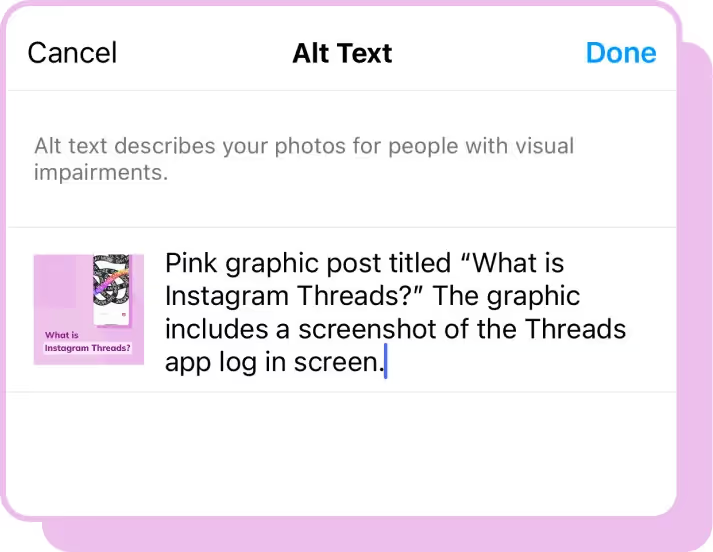
For those looking to add an extra layer of accessibility to their posts, you can also add Photo IDs to your captions. Photo IDs are short descriptions placed at the end of your Instagram caption in order to give screen readers even more information about the post outside of the typically shorter and more concise alt text.
How To See Alt Text on Instagram
Alt text isn’t something you’ll see very often unless posts have trouble loading visually. The entire point of alt text is for those who are visually impaired, so the visual elements are non-existent or minimal at most.
In order to access alt text on others' posts on Instagram, you can enable your screen reader in the accessibility section of your settings. It’s important to note that doing this will make anything you visit accessible via a screen reader, not just Instagram.
How To Add Alt Text on Instagram
People may avoid adding alt text to their posts because it feels like an extra step in an already tedious process, but it is actually the complete opposite of tedious. It is so easy, in fact, that it’s already being done for you. As mentioned previously, Instagram automatically fills in alt text for your posts. But this isn’t always the best descriptor of what your content actually is. So let’s learn how to add alt text to your posts.
Step 1: Begin creating your post with the content you want to publish.
Step 2: Once your content, caption and tags are ready to go, click on Advanced Settings.
Step 3: Scroll down to Accessibility and click Write Alt Text.
Step 4: Write alt text that describes your post and click Done.
Step 5: Publish your content as normal.
Want to add alt text to posts you’ve already made?
- Click the three dots in the top right-hand corner of your post and select Edit.
- You’ll see a button in the bottom right-hand corner of your post that says Edit Alt Text.
- There you can write and adjust alt text for your post.
Tips To Write Alt Text on Instagram
While writing alt text might seem as simple as writing a description of your photo, there are a couple of things you can do to ensure it’s done in a way that is beneficial to both the user and your post. Here at Dash Social, we are very much visual learners, so let’s use this great post from Summer Fridays as an example to help contextualize the following tips.
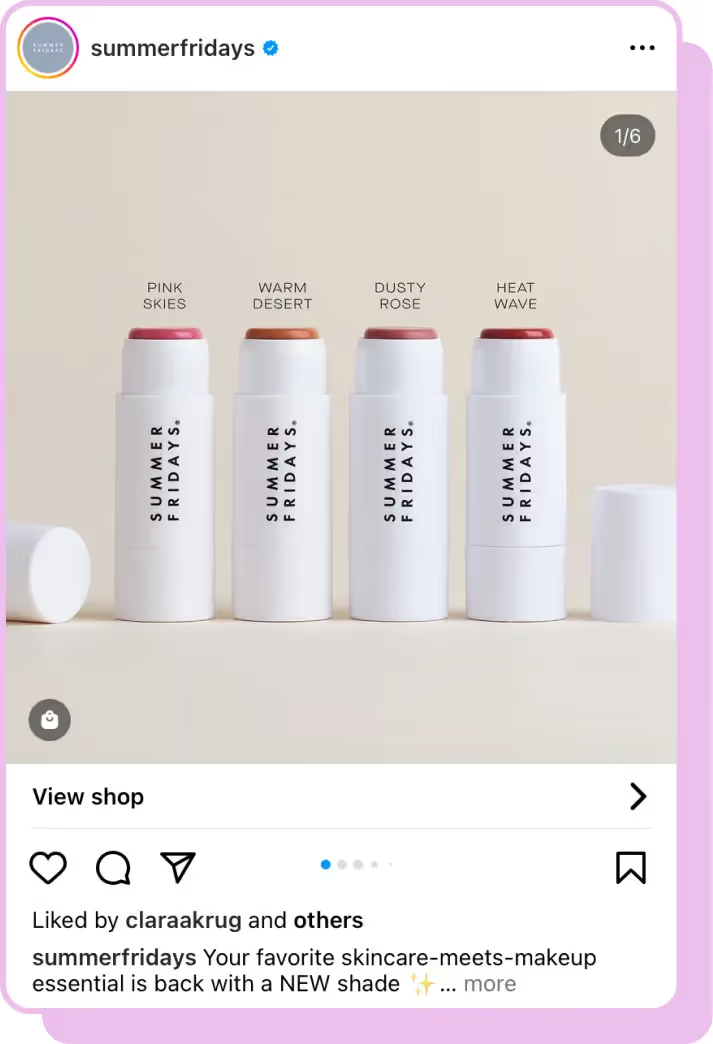
Be Specific
Specifics are extremely important when it comes to writing your alt text for Instagram. You want to be specific in the right way when it comes to the subject matter of the post, highlighting the focal point of the post while also giving enough background to help someone picture the post as a whole.
Example:
Basic: Four blush sticks
Good: Four different blush sticks on tan background
Better: Four blush sticks on tan background in various shades of pink brown and red
Best: Blush sticks on tan backdrop from left to right in hues pink skies warm desert dusty rose heat wave
One important thing to remember is that alt text is read as a single run-on sentence. This means that punctuation won’t be reflected when the screen reader reads the text aloud, so ensure the sentence is still easy to digest without any punctuation.
Stick to 100 Characters
Currently, Instagram allows up to 100 characters for alt text. We recommend using as many of those 100 characters as possible in order to give users the best explanation and understanding of your post.
Example: Blush sticks on tan backdrop from left to right in hues pink skies warm desert dusty rose heat wave (99 Characters)
You may have to adjust some of your regular verbiage to fit within character limits, like swapping ‘background’ for ‘backdrop’ and ‘shades’ for ‘hues’ in the scenario above. This is a non-issue as long as it still conveys the same point.
Include Text on Images
You may think that screen readers can pick up the text that is featured in your images, but that actually isn’t true. Screen readers cannot read text on images. If the text appears in your image (and is a main focal point), include this in your alt text. But if the text is more decorative and not inherently important to the post, leave it out, as it can quickly clog up your alt text with information that isn’t valuable to the user.
Example: Blush sticks on tan backdrop from left to right in hues pink skies warm desert dusty rose heat wave
In this scenario, there is no need to include Summer Fridays in the alt text even though it is on the packaging because the user would already know that they are viewing Summer Fridays posts and products upon scrolling to the post via their screen reader.
Include Keywords
With the modest character limit, it may seem impossible or unimportant to waste any of your 100 characters on specific keywords, but it’s worth it. By including the right keywords in your alt text, you’re not only giving users with screen readers additional information, but you also signal to Instagram’s algorithm what the most important element of your post is, which is extremely beneficial – but more on that later.
Example: Blush sticks on tan backdrop from left to right in hues pink skies warm desert dusty rose heat wave
‘Blush sticks’ is the optimal keyword for this post because that is the main thing Summer Fridays aims to show off here.
The SEO Benefits of Adding Alt Text to Instagram Posts
As we alluded to earlier, adding keywords to your alternative text is an amazing way to get discovered by the algorithm on Instagram and is a best practice when it comes to SEO and social media. By having these keywords in your caption and in your alt text, you’re sending a strong signal to Instagram that this is what your content is about which can improve your keyword relevance. This allows the algorithm to then recommend your content to the right people and compare your account to ones offering similar content or product types.
Aside from keyword relevance, adding alternative text to posts can make your content more accessible to a wider audience and improve the user experience. Ensuring your content is up to date with web accessibility standards can also demonstrate your commitment to inclusivity as a brand. A value that a lot of businesses share and strive to achieve.
FAQs
How to use alt text on Instagram?
Using alt text on Instagram is easy and is actually done automatically via object recognition within the app. If you want to write your own alt text, click the ‘Advanced Settings’ of your post and you will see the option to ‘Write Alt Text’.
Who can see alt text on Instagram?
Alt text on Instagram is designed to identify content to blind or visually impaired users. That being said, it can be accessed by anyone who uses a screen reader on Instagram or is sometimes visible if posts don’t load properly.
Does alt text help on Instagram?
Yes. Optimizing your posts so they are accessible to all users is extremely helpful, especially for those with visual impairment.
How to hear alt text on Instagram?
To access alt text on Instagram, ensure you have your screen reader enabled when using the app. This can be done through the accessibility section in the settings of your device.






